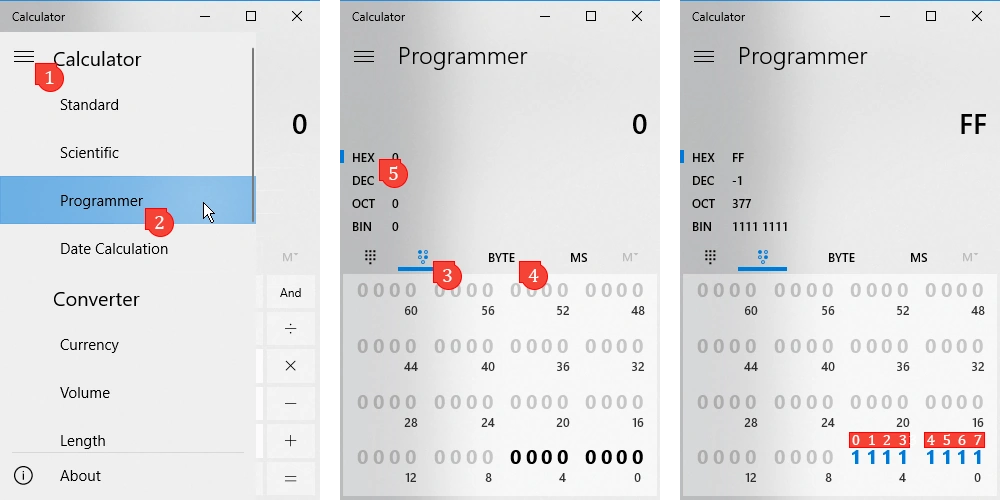Terminology[ | ]
Before configuring your server, it is important to understand a few terms. Some of these terms have been newly introduced or changed their meaning in release 2.0. To prevent confusion and misunderstand, we are explaining these terms with their current meaning for server administration (beware, some of these terms have again different meanings for Modding).
- What we call a map, for example Al Basrah, consists of static elements such as the landscape, buildings, foliage and more.
- OWI is now using the term level for exactly the same meaning, therefore the term "level" has exactly the same meaning as "map".
- Next, the term layer is a subdivision of a level. A layer defines gameplay elements such as which game mode is played, the number and locations of flags, time of day, etc. A level can consists of multiple layers, for example "Al Basrah AAS v1" or "Al Basrah Insurgency v1" are two different layers of the level "Al Basrah".
- Finally, the new term "faction setup", also called divisions, refers to different vehicle asset configurations for different factions,. Previously, the vehicle assets and factions were fixed for a layer; now these can be set independently by server admins for some game modes.
Command Line[ | ]
All of the following parameters can be added to your starting command line for additional configuration. Be careful to avoid typos when adding these!
MULTIHOME = The IP Address you want to bind the server to. (Use only if you have multiple IPs on your server) (Optional)
Port = Game port
QueryPort = Steam query port
beaconport = Only odjust if you have more than one server. Each server MUST unique. Recommended padding is +5
RANDOM = Randomize map rotation (ALWAYS, FIRST, NONE) (Optional)
FIXEDMAXPLAYERS = Player count cannot go higher than this (Optional)
FIXEDMAXTICKRATE = MAX server tickrate (Optional)
PREFERPREPROCESSOR = CPU Affinity (Optional) UNTESTED
-log = Display a log window on the server (Optional)
-fullcrashdump = Save a full dump file on crash (can become quite large sometimes) (Optional)
The following line implements additional start parameters as an example.
start SquadGame\Binaries\Win64\SquadGameServer.exe MULTIHOME=1.2.3.4 Port=7787 QueryPort=27165 beaconport=15000 FIXEDMAXPLAYERS=100 FIXEDMAXTICKRATE=40 RANDOM=NONE -log
Set processor Affinity[ | ]
Windows[ | ]
You can use the start-command allows you to set the core thread affinity for each server (if you run several servers on one machine):
start /AFFINITY C /WAIT SquadGame\Binaries\Win64\SquadGameServer.exe Port=7787 QueryPort=27165 beaconport=15000 FIXEDMAXPLAYERS=80 RANDOM=ALWAYS -log
Calculating AFFINITY[ | ]
Open your Windows calculator.
Step 1 - Click menu icon
Step 2 - Enable "programmer" mode
Step 3 - Toggle bit keypad
Step 4 - Click until you see BYTE which corresponds to 4 core 8 threads CPU (You can select other values to correspond your CPU).
Step 5 - Click on HEX
Core thread count starts from 0, you can see which number is responsible for which core thread on the third image. 1 means core thread is selected, 0 means core thread is ignored.
Result you need is shown in "HEX", if you have all core thread selected 0-7 you will see "FF" as your result. For our /AFFINITY parameter we need then "FF" to set the core affinity to all core threads. If you want to select only core threads 4-7 (0000 1111) your result should be "F".
Linux[ | ]
Linux users can also set their core affinity by using the "taskset" command in their start line. Keep in mind that core threads are zero-indexed. This means if you have 8 processor threads, you can assign cores 0-7.
cd server1; taskset -c 0-3 ./SquadGameServer.sh Port=7787 QueryPort=27165 beaconport=15000 FIXEDMAXPLAYERS=80 RANDOM=NONE
Files[ | ]
Configuration files are located in C:\servers\squad_server\SquadGame\ServerConfig\
Configuration files located in this directory are
Admins.cfg Bans.cfg CustomOptions.cfg ExcludedFactions.cfg ExcludedFactionSetups.cfg ExcludedLayers.cfg ExcludedLevels.cfg LayerRotation.cfg LevelRotation.cfg License.cfg Motd.cfg (optional) Rcon.cfg RemoteAdminListHosts.cfg RemoteBanListHosts.cfg Server.cfg ServerMessages.cfg VoteConfig.cfg -- Note Needed
Adding Admins in Admins.cfg[ | ]
Admins are now created by groups and groups are assigned to admins. You can create as many groups as you want with any types of permissions. All the permissions will be in the config file commented out. These files will not be over writeable so when we add new permissions you will need to check here or the wiki for updates. The below are just examples. Please note that it needs to be SteamId64. You can convert your ID at steamid.io/lookup/
Group=SuperAdmin:changemap,cheat,private,balance,chat,kick,ban,config,cameraman,debug,pause Group=Admin:changemap,balance,chat,kick,ban,cameraman,pause Group=Moderator:changemap,chat,kick,ban Group=Whitelist:reserve //Moderator Admin=76561115695178:Moderator //Player 5 Admin=8915618948911:Moderator //Player 4 //Admins Admin=7894591951519:Admin //Player 3 Admin=7895365435431:Admin //Player 8792 //SuperAdmins Admin=7984591565611:SuperAdmin //Player 2 Admin=7917236241624:SuperAdmin //Player 1 //WhitelistSlots Admin=7984591565611:Whitelist // Player 123 Admin=7984591565523:Whitelist // Player 156
A list of group permission are as follows:
//// Valid access levels are as follows //// startvote - not used //// changemap //// pause - Pause server gameplay //// cheat - Use server cheat commands //// private - Password protect server //// balance - Group Ignores server team balance //// chat - Admin chat and Server broadcast //// kick //// ban //// config - Change server config //// cameraman - Admin spectate mode //// immune - Cannot be kicked / banned //// manageserver - Shutdown server //// featuretest - Any features added for testing by dev team //// reserve - Reserve slot //// demos - Record Demos (not working) //// debug - show admin stats command and other debugging info //// teamchange - No timer limits on team change //// forceteamchange - Can issue the ForceTeamChange command //// canseeadminchat - This group can see the admin chat and teamkill/admin-join notifications
Bans in Bans.cfg[ | ]
This is where your bans will go. They need to be in the format of
<banned player steamid>:<unix timestamp of ban expiration>. Optionally info about admin that issued the ban and comment about the ban can be included <admin nickname> [SteamID <admin steamid>] Banned:<banned player steamid>:<unix timestamp of ban expiration> //<ban comment> (this will be included by default when using ingame or RCON ban commands).
An example of Bans.cfg contents with valid bans:
John [SteamID 76561198000000000] Banned:76561198000000001:0 //Permanent ban for cheating John [SteamID 76561198000000000] Banned:76561198000000002:1623366856 //Team killing 76561198000000003:0 //Manually added ban 76561198000000004:0
Make sure if you manually add / remove a ban that the file ends with a new line character. Each ban goes on its own line.
If you want to check how long a user is still banned or create a time ban you can use converter tools like this:
- https://www.epochconverter.com
Custom Options[ | ]
Modders are able to place custom options for their mods here.
If you are wanting to use the new seed game mode settings you will have to use the template below.
The content of CustomOptions.cfg is sent to clients as other settings.
Make sure to remove the # to activate these options.
# Here you can control mod-specific server settings. Mods can use blueprint node "GetCustomServerSetting" to gather the contents of this file. # This section used to exist in server.cfg // Amount of players needed to start Pre-Live countdown, integer. Default=50. #SeedPlayersThreshold=50 // After reaching the SeedPlayersThreshold, if some players disconnect but the current player count stays at or above this value, don’t stop the // Pre-Live countdown, integer. Should be greater than zero and less than SeedPlayersThreshold to be considered enabled. default=45. #SeedMinimumPlayersToLive=45 // Match length in seconds, integer. Default=21600 (6 hours) #SeedMatchLengthSeconds=21600 // Enable or Disable availability of all kits during seeding phase, boolean (valid values are 0 and 1), default=1 #SeedAllKitsAvailable=1 // Initial number of tickets for both teams, integer. Default=100 #SeedInitialTickets=100 // Length of the pre-live countdown, float. Default=60.0 #SeedSecondsBeforeLive=60.0 // All default values listed above will be used if the corresponding setting is not present on config file or commented out.
Excluded Factions[ | ]
Excluding factions from the game can be done here. This can be done for mods and Vanilla. The Excluded factions must be listed as the Faction Id, the Vanilla ones are listed below. It is not possible to run a layer with any of excluded factions. For layers without specific factions any excluded factions will not be loaded.
# EXCLUDED FACTION LIST : The listed factions must use Faction ID, which is different from UI display names ! //AUS //CAF //GB //INS //MEA //MIL //RUS //US //USMC
Excluded Faction Setups[ | ]
Excluding setups from the game can be done here. If a setup is excluded it will not be loaded on maps without specific factions.
# EXCLUDED FACTION LIST : The listed factions must use Faction ID, which is different from UI display names ! //ADF //BAF //CAF //IMF //INS //MEA //PLA //PLANMC //RGF //VDV //USA //USMC
Excluded Layers[ | ]
Preventing any layer from being loaded by the server can be done here. The excluded layers will not show up in AdminListLayer.
# v3.0 EXCLUDED LAYER LIST // NOTE: This list uses Layer ID names, which is different from UI display names. // NOTE: this file is used for servers running with Layer voting. This setting can be found in your Server.cfg file (make sure to use a fresh one as your basis). // Specifying a layer here will hide it from the list when you use "adminchangelayer" or "adminsetnextlayer" // NOTE: in-line comments will not work in this config until further notice. Comment lines should be in separate lines, if used. AlBasrah_TA_v1 Tallil_TA_v1 Narva_TA_v1 Yehorivka_TA_v1 LashkarValley_TC_v3 JensensRange_GB-MIL JensensRange_US-RUS JensensRange_USMC-MEA JensensRange_CAF-INS JensensRange_AUS-RUS PacificProvingGrounds_USMC-RUS PacificProvingGrounds_USMC-MEA Tutorial_Helicopter Tutorial_Infantry
Excluded Levels[ | ]
Preventing any level from being loaded by the server can be done here. The excluded levels will not show up in AdminListLevels.
# LEVEL ROTATION : These must be Level ID's, which are different from UI display names ! // NOTE: this file is used for servers running in MapRotationMode=LevelList, running in order, or for servers running in MapRotationMode=LevelList_Randomized, where the below layers are rotated randomly. This setting can be found in your Server.cfg file (make sure to use a fresh one as your basis). // NOTE: in-line comments will not work in this config until further notice. Comment lines should be in separate lines, if used. AlBasrah Anvil Belaya BlackCoast Chora Fallujah FoolsRoad GooseBay Gorodok Harju Kamdesh Kohat Kokan Lashkar Logar Manicouagan Mestia Mutaha Narva PacificProvingGrounds Skorpo Sumari Tallil Yehorivka
Map Rotation Modes[ | ]
With the 2.0 update Map rotation was split into two modes, Layer, and Level. Layer Rotation works the same as the 1.0 MapRotation.cfg.
Level Rotation[ | ]
In order to use Level Rotation the setting "MapRotationMode=" must be set to LevelList or LevelList_Randomized in Server.cfg.
# v3.0 LEVEL ROTATION : These must be Level ID's, which are different from UI display names ! // NOTE: this file is used for servers running in MapRotationMode=LevelList, running in order, or for servers running in MapRotationMode=LevelList_Randomized, where the below layers are rotated randomly. This setting can be found in your Server.cfg file (make sure to use a fresh one as your basis). // NOTE: in-line comments will not work in this config until further notice. Comment lines should be in separate lines, if used. AlBasrah Anvil Belaya BlackCoast Chora Fallujah FoolsRoad GooseBay Gorodok Harju Kamdesh Kohat Kokan Lashkar Logar Manic-5 Mestia Mutaha Narva Skorpo Sumari Tallil Yehorivka
Layer Rotation[ | ]
A layer rotation is the order of specific layers that will be played. In order to use Layer Rotation the setting "MapRotationMode=" must be set to LayerList or LayerList_Randomized in Server.cfg.
// LAYER_ROTATION: These must be Layer_Id's; those_are_different from_display names! I.e. 'Belaya_AAS_v1' is correct, 'Belaya AAS v1' is not. // NOTE: this file is used for servers running in MapRotationMode=LayerList, running in order, or for servers running in MapRotationMode=LayerList_Randomized, where the below layers are rotated randomly. This setting can be found in your Server.cfg file (make sure to use a fresh one as your basis). // NOTE: in-line comments will not work in this config until further notice. Comment lines should be in separate lines, if used. // AlBasrah_TA_v1 // Narva_TA_v1 // Tallil_TA_v1 // Yehorivka_TA_v1 AlBasrah_AAS_v1 AlBasrah_AAS_v2 AlBasrah_AAS_v3 AlBasrah_Insurgency_v1 AlBasrah_Invasion_v1 AlBasrah_Invasion_v2 AlBasrah_Invasion_v3 AlBasrah_Invasion_v4 AlBasrah_Invasion_v5 AlBasrah_Invasion_v6 AlBasrah_Invasion_v7 AlBasrah_Invasion_v8 AlBasrah_Invasion_v9 AlBasrah_RAAS_v1 AlBasrah_Seed_v1 AlBasrah_Skirmish_v1 AlBasrah_Skirmish_v2 AlBasrah_TC_v1 AlBasrah_TC_v2 Anvil_AAS_v1 Anvil_AAS_v2 Anvil_Invasion_v1 Anvil_Invasion_v2 Anvil_RAAS_v1 Anvil_RAAS_v2 Anvil_RAAS_v3 Anvil_RAAS_v4 Anvil_RAAS_v5 Anvil_Skirmish_v1 Anvil_TC_v1 Belaya_AAS_v1 Belaya_AAS_v2 Belaya_AAS_v3 Belaya_Invasion_v1 Belaya_Invasion_v2 Belaya_Invasion_v3 Belaya_RAAS_v1 Belaya_RAAS_v2 Belaya_RAAS_v3 Belaya_RAAS_v4 Belaya_RAAS_v5 Belaya_Skirmish_v1 Belaya_TC_v1 BlackCoast_AAS_v1 BlackCoast_AAS_v2 BlackCoast_Invasion_v1 BlackCoast_Invasion_v2 BlackCoast_Invasion_v3 BlackCoast_Invasion_v4 BlackCoast_Invasion_v5 BlackCoast_Invasion_v6 BlackCoast_RAAS_v1 BlackCoast_RAAS_v2 BlackCoast_RAAS_v3 BlackCoast_RAAS_v4 BlackCoast_RAAS_v5 BlackCoast_RAAS_v6 BlackCoast_Seed_v1 BlackCoast_Seed_v2 BlackCoast_Skirmish_v1 Chora_AAS_v1 Chora_AAS_v2 Chora_AAS_v3 Chora_AAS_v4 Chora_AAS_v5 Chora_AAS_v6 Chora_AAS_v7 Chora_Insurgency_v1 Chora_Invasion_v1 Chora_Invasion_v2 Chora_RAAS_v1 Chora_RAAS_v2 Chora_RAAS_v3 Chora_RAAS_v4 Chora_RAAS_v5 Chora_Skirmish_v1 Chora_TC_v1 Fallujah_AAS_v1 Fallujah_AAS_v2 Fallujah_Insurgency_v1 Fallujah_Invasion_v1 Fallujah_Invasion_v2 Fallujah_Invasion_v3 Fallujah_Invasion_v4 Fallujah_Invasion_v5 Fallujah_Invasion_v6 Fallujah_Invasion_v7 Fallujah_RAAS_v1 Fallujah_RAAS_v2 Fallujah_RAAS_v3 Fallujah_RAAS_v4 Fallujah_RAAS_v5 Fallujah_RAAS_v6 Fallujah_RAAS_v7 Fallujah_RAAS_v8 Fallujah_Seed_v1 Fallujah_Seed_v2 Fallujah_Skirmish_v1 Fallujah_Skirmish_v2 Fallujah_TC_v1 Fallujah_TC_v2 FoolsRoad_AAS_v1 FoolsRoad_AAS_v2 FoolsRoad_Destruction_v1 FoolsRoad_Invasion_v1 FoolsRoad_RAAS_v1 FoolsRoad_RAAS_v2 FoolsRoad_RAAS_v3 FoolsRoad_RAAS_v4 FoolsRoad_RAAS_v5 FoolsRoad_Skirmish_v1 FoolsRoad_Skirmish_v2 FoolsRoad_TC_v1 GooseBay_AAS_v1 GooseBay_AAS_v2 GooseBay_Invasion_v1 GooseBay_Invasion_v2 GooseBay_Invasion_v3 GooseBay_Invasion_v4 GooseBay_Invasion_v5 GooseBay_RAAS_v1 GooseBay_RAAS_v2 GooseBay_RAAS_v3 GooseBay_RAAS_v4 GooseBay_Seed_v1 GooseBay_Skirmish_v1 Gorodok_AAS_v1 Gorodok_AAS_v2 Gorodok_AAS_v3 Gorodok_AAS_v4 Gorodok_Destruction_v1 Gorodok_Insurgency_v1 Gorodok_Invasion_v1 Gorodok_Invasion_v2 Gorodok_Invasion_v3 Gorodok_Invasion_v4 Gorodok_RAAS_v01 Gorodok_RAAS_v02 Gorodok_RAAS_v03 Gorodok_RAAS_v04 Gorodok_RAAS_v05 Gorodok_RAAS_v06 Gorodok_RAAS_v07 Gorodok_RAAS_v08 Gorodok_RAAS_v09 Gorodok_RAAS_v10 Gorodok_RAAS_v11 Gorodok_RAAS_v12 Gorodok_RAAS_v13 Gorodok_Skirmish_v1 Gorodok_TC_v1 Gorodok_TC_v2 Harju_AAS_v1 Harju_AAS_v2 Harju_AAS_v3 Harju_Invasion_v1 Harju_Invasion_v2 Harju_Invasion_v3 Harju_Invasion_v4 Harju_Invasion_v5 Harju_RAAS_v1 Harju_RAAS_v2 Harju_RAAS_v3 Harju_RAAS_v4 Harju_RAAS_v5 Harju_RAAS_v6 Harju_Seed_v1 Harju_Skirmish_v1 Harju_Skirmish_v2 // Training layers are not intended for regular servers. // JensensRange_ADF-PLA // JensensRange_BAF-IMF // JensensRange_CAF-INS // JensensRange_PLANMC-VDV // JensensRange_USA-RGF // JensensRange_USA-TLF // JensensRange_USMC-MEA Kamdesh_AAS_v1 Kamdesh_Insurgency_v1 Kamdesh_Insurgency_v2 Kamdesh_Invasion_v1 Kamdesh_Invasion_v2 Kamdesh_Invasion_v3 Kamdesh_Invasion_v4 Kamdesh_Invasion_v5 Kamdesh_Invasion_v6 Kamdesh_Invasion_v7 Kamdesh_RAAS_v1 Kamdesh_RAAS_v2 Kamdesh_RAAS_v3 Kamdesh_RAAS_v4 Kamdesh_RAAS_v5 Kamdesh_RAAS_v6 Kamdesh_RAAS_v7 Kamdesh_Skirmish_v1 Kamdesh_TC_v1 Kamdesh_TC_v2 Kamdesh_TC_v3 Kamdesh_TC_v4 Kohat_AAS_v1 Kohat_AAS_v2 Kohat_AAS_v3 Kohat_Insurgency_v1 Kohat_Invasion_v1 Kohat_Invasion_v2 Kohat_Invasion_v3 Kohat_Invasion_v4 Kohat_Invasion_v5 Kohat_RAAS_v01 Kohat_RAAS_v02 Kohat_RAAS_v03 Kohat_RAAS_v04 Kohat_RAAS_v05 Kohat_RAAS_v06 Kohat_RAAS_v07 Kohat_RAAS_v08 Kohat_RAAS_v09 Kohat_RAAS_v10 Kohat_RAAS_v11 Kohat_Skirmish_v1 Kohat_TC_v1 Kokan_AAS_v1 Kokan_AAS_v2 Kokan_AAS_v3 Kokan_Insurgency_v1 Kokan_Invasion_v1 Kokan_RAAS_v1 Kokan_RAAS_v2 Kokan_RAAS_v3 Kokan_RAAS_v4 Kokan_RAAS_v5 Kokan_Skirmish_v1 Kokan_TC_v1 Lashkar_AAS_v1 Lashkar_AAS_v2 Lashkar_AAS_v3 Lashkar_AAS_v4 Lashkar_Insurgency_v1 Lashkar_Invasion_v1 Lashkar_Invasion_v2 Lashkar_Invasion_v3 Lashkar_Invasion_v4 Lashkar_Invasion_v5 Lashkar_RAAS_v1 Lashkar_RAAS_v2 Lashkar_RAAS_v3 Lashkar_RAAS_v4 Lashkar_RAAS_v5 Lashkar_Skirmish_v1 Lashkar_TC_v1 Lashkar_TC_v2 Lashkar_TC_v3 Lashkar_TC_v4 Lashkar_TC_v5 Logar_AAS_v1 Logar_AAS_v2 Logar_AAS_v3 Logar_AAS_v4 Logar_Insurgency_v1 Logar_RAAS_v1 Logar_RAAS_v2 Logar_Skirmish_v1 Logar_Seed_v1 Logar_TC_v1 Manicouagan_AAS_v1 Manicouagan_AAS_v2 Manicouagan_AAS_v3 Manicouagan_AAS_v4 Manicouagan_AAS_v5 Manicouagan_Invasion_v1 Manicouagan_Invasion_v2 Manicouagan_Invasion_v3 Manicouagan_Invasion_v4 Manicouagan_Invasion_v5 Manicouagan_Invasion_v6 Manicouagan_Invasion_v7 Manicouagan_Invasion_v8 Manicouagan_Invasion_v9 Manicouagan_RAAS_v01 Manicouagan_RAAS_v02 Manicouagan_RAAS_v03 Manicouagan_RAAS_v04 Manicouagan_RAAS_v05 Manicouagan_RAAS_v06 Manicouagan_RAAS_v07 Manicouagan_RAAS_v08 Manicouagan_RAAS_v09 Manicouagan_RAAS_v10 Manicouagan_RAAS_v11 Manicouagan_RAAS_v12 Manicouagan_RAAS_v13 Manicouagan_RAAS_v14 Manicouagan_RAAS_v15 Manicouagan_Seed_v1 Manicouagan_Skirmish_v1 Manicouagan_Skirmish_v2 Manicouagan_Skirmish_v3 Mestia_AAS_v1 Mestia_AAS_v2 Mestia_Invasion_v1 Mestia_Invasion_v2 Mestia_RAAS_v1 Mestia_RAAS_v2 Mestia_Skirmish_v1 Mestia_TC_v1 Mutaha_AAS_v1 Mutaha_AAS_v2 Mutaha_AAS_v3 Mutaha_AAS_v4 Mutaha_Invasion_v1 Mutaha_Invasion_v2 Mutaha_Invasion_v3 Mutaha_Invasion_v4 Mutaha_Invasion_v5 Mutaha_RAAS_v1 Mutaha_RAAS_v2 Mutaha_RAAS_v3 Mutaha_RAAS_v4 Mutaha_RAAS_v5 Mutaha_RAAS_v6 Mutaha_RAAS_v7 Mutaha_RAAS_v8 Mutaha_Seed_v1 Mutaha_Skirmish_v1 Mutaha_Tanks_v1 Mutaha_TC_v1 Mutaha_TC_v2 Narva_AAS_v1 Narva_AAS_v2 Narva_AAS_v3 Narva_AAS_v4 Narva_Destruction_v1 Narva_Invasion_v1 Narva_Invasion_v2 Narva_Invasion_v3 Narva_Invasion_v4 Narva_Invasion_v5 Narva_RAAS_v1 Narva_RAAS_v2 Narva_RAAS_v3 Narva_RAAS_v4 Narva_RAAS_v5 Narva_RAAS_v6 Narva_RAAS_v7 Narva_Skirmish_v1 Narva_TC_v1 Narva_TC_v2 PacificProvingGrounds_AAS_v1 PacificProvingGrounds_AAS_v2 PacificProvingGrounds_Seed_v1 // Training layers are not intended for regular servers. // PacificProvingGrounds_PLANMC-VDV // PacificProvingGrounds_USMC-PLA // PacificProvingGrounds_USMC-RGF Skorpo_AAS_v1 Skorpo_Invasion_v1 Skorpo_Invasion_v2 Skorpo_Invasion_v3 Skorpo_Invasion_v4 Skorpo_RAAS_v1 Skorpo_RAAS_v2 Skorpo_RAAS_v3 Skorpo_RAAS_v4 Skorpo_RAAS_v5 Skorpo_Skirmish_v1 Skorpo_TC_v1 Skorpo_TC_v2 Skorpo_TC_v3 Sumari_AAS_v1 Sumari_AAS_v2 Sumari_AAS_v3 Sumari_AAS_v4 Sumari_AAS_v5 Sumari_Insurgency_v1 Sumari_Invasion_v1 Sumari_RAAS_v1 Sumari_RAAS_v2 Sumari_RAAS_v3 Sumari_Seed_v1 Sumari_Seed_v2 Sumari_Seed_v3 Sumari_Seed_v4 Sumari_Skirmish_v1 Sumari_TC_v1 Tallil_AAS_v1 Tallil_AAS_v2 Tallil_Invasion_v1 Tallil_Invasion_v2 Tallil_Invasion_v3 Tallil_Invasion_v4 Tallil_Invasion_v5 Tallil_Invasion_v6 Tallil_RAAS_v1 Tallil_RAAS_v2 Tallil_RAAS_v3 Tallil_RAAS_v4 Tallil_RAAS_v5 Tallil_RAAS_v6 Tallil_RAAS_v7 Tallil_RAAS_v8 Tallil_RAAS_v9 Tallil_Seed_v1 Tallil_Seed_v2 Tallil_Skirmish_v1 Tallil_Skirmish_v2 Tallil_Skirmish_v3 Tallil_Tanks_v1 Tallil_Tanks_v2 Tallil_TC_v1 // Tutorial layers are not meant to be run on servers. // Tutorial_Helicopter // Tutorial_Infantry Yehorivka_AAS_v1 Yehorivka_AAS_v2 Yehorivka_AAS_v3 Yehorivka_AAS_v4 Yehorivka_Destruction_v1 Yehorivka_Invasion_v1 Yehorivka_Invasion_v2 Yehorivka_Invasion_v3 Yehorivka_Invasion_v4 Yehorivka_Invasion_v5 Yehorivka_RAAS_v01 Yehorivka_RAAS_v02 Yehorivka_RAAS_v03 Yehorivka_RAAS_v04 Yehorivka_RAAS_v05 Yehorivka_RAAS_v06 Yehorivka_RAAS_v07 Yehorivka_RAAS_v08 Yehorivka_RAAS_v09 Yehorivka_RAAS_v10 Yehorivka_RAAS_v11 Yehorivka_RAAS_v12 Yehorivka_RAAS_v13 Yehorivka_RAAS_v14 Yehorivka_RAAS_v15 Yehorivka_Skirmish_v1 Yehorivka_Skirmish_v2 Yehorivka_Skirmish_v3 Yehorivka_TC_v1 Yehorivka_TC_v2 Yehorivka_TC_v3
Map Rotation: Add Steam-Workshop Maps[ | ]
See this article: How to add one or more Steam Workshop Maps to the Squad Server
Message of the day in Motd.cfg[ | ]
MOTD.cfg is an optional file that can be created the ServerConfig folder that will display a small text box to each player on entering the server. This is ideal for displaying server information, simple rules, or other messages. Be mindful though that text entered into this file will not wrap in game, and will overflow out of view.
- Note: the file name must be uppercase, this is important for UNIX systems.
Two HTML tags are supported in motd.cfg. These are:
<a> Yellow Text</a>
<a href="link.com"> YELLOW LINK</a>
Remote Admin Lists in RemoteAdminListHosts.cfg[ | ]
Each line should contain a URL to the admin file. The admin file will follow the exact same format as above. This should be used if you run multiple servers and would like to have a single admin file for all of them. If a player is listed in multiple files, their permissions will be combined.
Remote Ban Lists in RemoteBanListHosts.cfg[ | ]
Each line should contain a URL to the ban file. The ban file will follow the exact same format as above. This should be used if you run multiple servers and would like to have a single ban file for all of them.
Server Configuration Settings in Server.cfg[ | ]
This is the general server config file. Each variable should be on its own line. New additions will be added to this wiki. Since we do not overwrite config files you will need to manually add them to your existing server config if you wish to alter the default value.
- Special characters in ServerName: If special characters in the server name show up as "????" in the Server browser, a possible solution is to use a word processor like Microsoft Word, open a new document and insert the character you want to use, then select and copy the character into the ServerName line in your Server.cfg file, e.g
ServerName="Test Server Λ". - AutoTkBanTime: This option determines how long in seconds a players will be banned after 7 teamkills on the server. Example: AutoTkBanTime=1209600 will ban the player for 14 days.
- PublicQueueLimit: Cap public queue. Standard is PublicQueueLimit=25 and this cap the public queue to 25. =0 means that there wont be public queue. =-1 is unlimited queue.
ServerName="Squad Dedicated Server" // Control visibility in the server browser ShouldAdvertise=true // Set the server to LAN mode IsLANMatch=false // Max player count on the server MaxPlayers=100 // Number of reserved slots for admins / members NumReservedSlots=0 // Size of the server queuing, for regular user PublicQueueLimit=25 // Tags for server exposure // Use space as a delimiter, e.g. // Tags=language_en language_nl mode_aas mode_raas mode_invasion playstyle_relaxed exp_experience maprot_voting // For more information and the full list of tags please refer to https://squad.fandom.com/wiki/Server_Configuration#Tag_System Tags= // Rules for server in tags form // Use space as a delimiter, e.g. //Rules=rule_vehicle_name_claim rule_play_objective rule_no_main_camping rule_no_soloing_vehicle rule_mech_inf_restrictions rule_lock_restrictions // For more information and the full list of rule tags please refer to https://squad.fandom.com/wiki/Server_Configuration#Tag_System Rules= // Map rotation mode: it can be // LevelList(use order in level rotation config file) // LayerList (use order in layer rotation config file) // or // LevelList_Randomized // LayerList_Randomized // which are randomized version of previous options MapRotationMode=LayerList // Should the Map/Layer rotations list be randomized at start? RandomizeAtStart=true // Should Faction be voted for on generic layers? Randomized if false. UseVoteFactions=false // Should next Map be voted for at end of round? UseVoteLevel=false // Should next Layer be voted for at end of round? UseVoteLayer=false // Completly Allow or Disallow Team change to all players. Only user with Level_Balance access level can bypass this flag AllowTeamChanges=true // If set to false, players can change teams regardless of team balance. Otherwise, the NumPlayersDiffForTeamChanges Value is used PreventTeamChangeIfUnbalanced=true // Maximum Allowed difference in player count between teams. This takes into account the team the player leaves and the team the player joins NumPlayersDiffForTeamChanges=3 RejoinSquadDelayAfterKick=180 RecordDemos=false // Whether public clients are allowed to record. // If you do not want public clients to record, but you do want to allow certain ones to, you can give the admin access level "ClientDemos". // There is a difference between "ClientDemos" and "Demos". "Demos" allows access to server commands for recording server-sided demos, while "ClientDemos" only allows clientside demos (no admin commands) AllowPublicClientsToRecord=false ServerMessageInterval=300 // Forces the server to do non-seamless travel (disconnect when changing maps) every X seconds // ForceNonSeamlessTravelIntervalSeconds=43200 // The following are required for Licensed servers, but can be changed for non-licensed servers TKAutoKickEnabled=true AutoTKBanNumberTKs=7 AutoTKBanTime=300 VehicleKitRequirementDisabled=false AllowCommunityAdminAccess=true // Only Offworld Industries developers are admins AllowDevProfiling=true AllowQA=true // The below commands are optional for all servers VehicleClaimingDisabled=false
Tag System[ | ]
Adding Tags[ | ]
- Tags can be configured in server.cfg
- They are added to the ‘Tags’ line and delimited with space
- By default all the client filters are set to show “Any” tags, which displays all the servers, including untagged ones. Filtering by tags on the client will narrow down the search result to servers that match the tag(s) used in the filter.
- We recommend you use each category of tags that applies to your server, as it helps players filter the server list down to their play style and preferences. Not adding tags will mean that players will only see your server in the server browser if they're not filtering on that specific tag category.
- A couple of notes on how Find Match works:
- Only shows modded servers if the player has these mods installed
- Doesn’t show full servers
- The server browser filter uses game mode tags to narrow down the server selection. The Find Match will instead search by active gamemode.
Example[ | ]
Tags= language_en language_nl mode_aas mode_raas mode_invasion playstyle_relaxed exp_experience maprot_voting
Tag List[ | ]
You can add up to 2 language tags Note: We’re using ISO-639-1 two letter codes
| English | language_en |
| Chinese | language_zh |
| Russian | language_ru |
| German | language_de |
| Turkish | language_tr |
| Ukrainian | language_uk |
| French | language_fr |
| Portuguese | language_pt |
| Polish | language_pl |
| Swedish | language_sv |
| Thai | language_th |
| Dutch | language_nl |
| Finnish | language_fi |
| Korean | language_ko |
| Spanish | language_es |
| Norwegian | language_no |
| Japanese | language_ja |
| Danish | language_da |
| Italian | language_it |
| Czech | language_cs |
| Tagalog | language_tl |
| Indonesian | language_id |
| Kazakh | language_kk |
| Arabic | language_ar |
| Hebrew | language_he |
Game Modes[ | ]
You can add up to 3 game mode tags.
| Invasion | mode_invasion |
| AAS | mode_aas |
| RAAS | mode_raas |
| Destruction | mode_destruction |
| Territory Control | mode_tc |
| Insurgency | mode_insurgency |
| Seed | mode_seed |
| Skirmish | mode_skirmish |
| Training | mode_training |
Playstyle[ | ]
You can add 1 playstyle tag This tag is intended to help you better define your server identity and the type of players you want to attract
- Relaxed - Communicate, coordinate, play for fun
- Focused - Play the objective, play to win
- Milsim - Tactics and subordination
| Relaxed | playstyle_relaxed |
| Focused | playstyle_focused |
| Milsim | playstyle_milsim |
Experience[ | ]
You can add 1 experience tag
| New Player Friendly | exp_newplayer |
| Experience Preferred | exp_experience |
Map Rotation[ | ]
You can add 1 map rotation tag Note: We don’t have an in-game map voting. Map Voting tag is applicable to servers that have implemented their own voting system.
| Set Rotation | maprot_rotation |
| Map Voting | maprot_voting |
Rule List[ | ]
- Rule tags can be configured in server.cfg
- They are added to the ‘Rules’ line and delimited with space
- We recommend you to use rules that you apply to your server
- Rule tags are only shown on the server preview card. They are not used in the Server Browser filters and Find Match feature.
Example
Rules=rule_vehicle_name_claim rule_play_objective rule_no_main_camping rule_no_soloing_vehicle rule_mech_inf_restrictions rule_lock_restrictions
| Tag | Name | Description (info tooltip text) |
|---|---|---|
| rule_vehicle_name_claim | NAME CLAIM | Name your squad properly to claim vehicles.
See the server rules upon joining for more details. |
| rule_vehicle_fcfs | FCFS | Vehicles are claimed on a first come first served basis.
See the server rules upon joining for more details. |
| rule_play_objective | PLAY OBJECTIVE | Play the current objective, don't rush past revealed objectives.
See the server rules upon joining for more details. |
| rule_no_main_camping | NO MAIN CAMPING | Don't camp the enemy Main base.
See the server rules upon joining for more details. |
| rule_no_soloing_vehicle | NO SOLOING ARMOR | Don't solo vehicles that require a Crewman kit.
See the server rules upon joining for more details. |
| rule_mech_inf_restrictions | MECH INF RULES | Infantry squads cannot include armor, helicopters, or have a Crewman SL.
See the server rules upon joining for more details. |
| rule_lock_restrictions | SQUAD LOCK RULES | Locking squads is restricted by player count or squad type.
See the server rules upon joining for more details. |
Server Messages in ServerMessages.cfg[ | ]
This will rotate server messages every x seconds (based on Server.cfg setting). Each message should have its own line. This should be used to display server rules and contact information.
Rcon control in Rcon.cfg[ | ]
If you do not want to use RCON, leave the password= empty. NOTE: Leaving the RCONIP=0.0.0.0 will bind it to the public default IP. If your server has multiple IP's please specify the address here.
// Edit this IP to bind the RCON socket to an alternate IP address. // Alternatively, set this from the command line with the argument: // RCONIP=0.0.0.0 IP=0.0.0.0 // Edit this IP to bind the RCON socket to an alternate port. // Alternatively, set this from the command line with the argument: // RCONPORT=21114 Port=21114 // Set this to enable the usage of RCON with the given password for login. // Leaving this empty will keep RCON turned off. // Alternatively, set this from the command line with the argument: // RCONPASSWORD=MyPassword Password= // Set this to set the maximum number of allowable concurrent RCON // connections to the server. // Alternatively, set this from the command line with the argument: // RCONMAXCONNECTIONS=5 MaxConnections=5 // Edit this to customize the number of seconds without contact from a connected // console before the server checks with that computer to see if the session is // still active, or if it got disconnected. Supports values between 30 and 3600. // Alternatively, set this from the command line with the argument: // RCONSECONDSBEFORETIMEOUTCHECK=120 SecondsBeforeTimeoutCheck=120
Tournament Mode[ | ]
1. To enable tournament mode, you must run the server instance at least once to generate the necessary file.
2. Go to your server folder, and locate the Game.ini file under \Saved\Config\WindowsServer, (or Saved\Config\LinuxServer), and add the below contents as needed.
3. A server restart is necessary to apply any changes to the tournament mode configuration.
For more information, see this forum post. This mode was added with Alpha 5.2.
V15 compatible version:
[/Script/Squad.SQGameMode] bTournamentMode=true [/Script/Squad.SQTournamentModeRuleset] Restrictions=(Setting="r.ShadowQuality", Min=1, Max=5) Restrictions=(Setting="r.ViewDistanceQuality", Min=3, Max=4) Restrictions=(Setting="r.ViewDistanceScale", Min=1, Max=4) Restrictions=(Setting="grass.MaxUpdateFrequency", Min=10, Max=40)
Old version:
[/Script/Squad.SQGameMode] bTournamentMode=true [/Script/Squad.SQTournamentModeRuleset] Restrictions=(Setting="r.LightFunctionQuality", Min=1, Max=1) Restrictions=(Setting="r.ShadowQuality", Min=3, Max=5) Restrictions=(Setting="r.Shadow.CSM.MaxCascades", Min=1, Max=10) Restrictions=(Setting="r.Shadow.MaxResolution", Min=1024, Max=4096) Restrictions=(Setting="r.Shadow.RadiusThreshold", Min=0.03, Max=0.05) Restrictions=(Setting="r.Shadow.DistanceScale", Min=0.5, Max=1.0) Restrictions=(Setting="r.Shadow.CSM.TransitionScale", Min=0.4, Max=1.0) Restrictions=(Setting="r.DistanceFieldShadowing", Min=0, Max=1) Restrictions=(Setting="r.DistanceFieldAO", Min=0, Max=1) Restrictions=(Setting="r.AllowLandscapeShadows", Min=0, Max=1) Restrictions=(Setting="r.MotionBlurQuality", Min=0, Max=4) Restrictions=(Setting="r.AmbientOcclusionMipLevelFactor", Min=0.4, Max=1.0) Restrictions=(Setting="r.AmbientOcclusionMaxQuality", Min=0, Max=100) Restrictions=(Setting="r.DepthOfFieldQuality", Min=0, Max=4) Restrictions=(Setting="r.RenderTargetPoolMin", Min=300, Max=1000) Restrictions=(Setting="r.LensFlareQuality", Min=0, Max=3) Restrictions=(Setting="r.SceneColorFringeQuality", Min=0, Max=1) Restrictions=(Setting="r.EyeAdaptationQuality", Min=0, Max=2) Restrictions=(Setting="r.FastBlurThreshold", Min=0, Max=100) Restrictions=(Setting="r.Upscale.Quality", Min=1, Max=3) Restrictions=(Setting="r.Tonemapper.GrainQuantization", Min=0, Max=1) Restrictions=(Setting="r.LightShaftQuality", Min=0, Max=1) Restrictions=(Setting="r.Filter.SizeScale", Min=0.6, Max=1) Restrictions=(Setting="r.Tonemapper.Quality", Min=0, Max=5) Restrictions=(Setting="r.SkeletalMeshLODBias", Min=-1, Max=0) Restrictions=(Setting="r.ViewDistanceScale", Min=1.0, Max=10.0) Restrictions=(Setting="r.MipMapLODBias", Min=-1, Max=0) Restrictions=(Setting="r.Streaming.MipBias", Min=0, Max=1.5) Restrictions=(Setting="r.MaxAnisotropy", Min=0, Max=16) Restrictions=(Setting="r.TranslucencyLightingVolumeDim", Min=24, Max=64) Restrictions=(Setting="r.RefractionQuality", Min=0, Max=2) Restrictions=(Setting="r.SSR.Quality", Min=0, Max=4) Restrictions=(Setting="r.SceneColorFormat", Min=3, Max=4) Restrictions=(Setting="r.DetailMode", Min=0, Max=2) Restrictions=(Setting="r.TranslucencyVolumeBlur", Min=0, Max=1) Restrictions=(Setting="r.MaterialQualityLevel", Min=0, Max=2) Restrictions=(Setting="r.SSS.Scale", Min=0, Max=1) Restrictions=(Setting="r.SSS.SampleSet", Min=0, Max=2) Restrictions=(Setting="r.EmitterSpawnRateScale", Min=0.125, Max=1.0) Restrictions=(Setting="r.ParticleMinTimeBetweenTicks", Min=8, Max=33) Restrictions=(Setting="foliage.DensityScale", Min=0, Max=1.0) Restrictions=(Setting="grass.DensityScale", Min=0, Max=1.0) Restrictions=(Setting="grass.MaxUpdateFrequency", Min=10, Max=30) Restrictions=(Setting="r.PostProcessAAQuality", Min=0, Max=6) Restrictions=(Setting="r.Shadow.MaxCSMResolution", Min=512, Max=4096) Restrictions=(Setting="r.VolumetricFog", Min=0, Max=1) Restrictions=(Setting="r.Streaming.LimitPoolSizeToVRAM", Min=0, Max=1) Restrictions=(Setting="r.Streaming.MaxEffectiveScreenSize", Min=0, Max=0) Restrictions=(Setting="r.SSS.HalfRes", Min=0, Max=1) Restrictions=(Setting="r.ParticleLightQuality", Min=0, Max=2)
Voting[ | ]
Voting is currently extremely buggy, use at your own risk!
// Votes have several configurable variables, these are: // Duration: The duration of the voting time. // ResultPresentationDuration: The duration where players can see the results displayed, but cannot vote. // AccessFilter: The minimum access level required in order to vote. // TeamFilter: The teams that you must be a member of in order to vote. // When using Level Vote, this value lets you control how many levels will be picked from your rotation and offered for each level vote LevelCountPerVote=4 LevelVote_Duration=30 LevelVote_ResultPresentationDuration=5 LevelVote_AccessFilter=Public LevelVote_TeamFilter=Team_Neutral+Team_One+Team_Two // When not using Level Vote, this value lets you control how many layers will be picked from your rotation and offered in each layer vote LayerCountPerVote=4 LayerVote_Duration=30 LayerVote_ResultPresentationDuration=5 LayerVote_AccessFilter=Public LayerVote_TeamFilter=Team_Neutral+Team_One+Team_Two Team_Neutral_Duration=30 Team_Neutral_ResultPresentationDuration=5 Team_Neutral_AccessFilter=Public Team_Neutral_TeamFilter=Team_Neutral+Team_One+Team_Two Team_One_Duration=30 Team_One_ResultPresentationDuration=5 Team_One_AccessFilter=Public Team_One_TeamFilter=Team_Neutral+Team_One+Team_Two Team_Two_Duration=30 Team_Two_ResultPresentationDuration=5 Team_Two_AccessFilter=Public Team_Two_TeamFilter=Team_Neutral+Team_One+Team_Two
See also[ | ]
| |||||||||||||||||